How to Unlike Something on Facebook: Step-by-Step Guide
Facebook users typically like 12 posts each month, expressing their approval or appreciation. This averages out to virtually every other day. These likes are more than just digital thumbs-up; they provide valuable data that helps Facebook understand user preferences and interests.
Interestingly, unliking posts or pages is just as impactful as liking them, especially when it comes to the ads you see on Facebook. By unliking content that you find irrelevant or objectionable, you can effectively filter out irrelevant ads from your feed. In short, unliking allows you to customize your Facebook experience, showing you content that truly matters to you.
Now, let’s go through how to unlike something on Facebook, step by step.
How to Unlike Something on Facebook Using a Desktop
Here’s how to unlike a post, page, or comment on Facebook while using a desktop:
-
How to Unlike a Facebook Post Using Activity Log
- Open Facebook and look for the “Account” in the top-right corner.
- To launch a drop-down menu, click on the Account icon. This menu has several possibilities.
- Select “Settings & Privacy” from the drop-down menu selections. It is generally at the bottom of the menu.
- After selecting “Settings & Privacy,” you’ll see a new set of options. Select “Activity Log.”
- Once in the Activity Log, locate and click on the “Your activity across Facebook” tab on the left sidebar.
- Within the Interactions section, you will find “Comments and Reactions.” Click on it to find an option for “Likes and Reactions.” Click on it to proceed.
- You will now see a list of your favorite posts, pages, and comments. Find the post(s) you want to unlike and tick the box next to each of them. You can pick multiple posts at the same time.
- After selecting the post(s), a toolbar with numerous choices will appear at the top. Select the “Remove” option.
- Finally, confirm your decision by selecting “Remove” again if prompted. The previously liked post(s) will be unliked, and they will no longer appear in your liked activity.
That’s all! By following these instructions, you have successfully unliked the post, page, or comment on Facebook using the Activity Log feature on your computer.
Also Read: Tips on How to Set Up Effective Facebook Ads Campaign
-
How to Remove a Like on Facebook Posts?
- Log in to your Facebook profile: Open the Facebook website or app and enter your login credentials to access your account.
- Locate the post you wish to ‘unlike’: Go to your news feed or the profile of the person or page that posted the message. Look for the individual post from which you wish to withdraw your like.
- Scroll down to see whether you’ve previously expressed interest until you see the ‘Like’ button. If you liked the post earlier, the ‘Like’ button will be highlighted in blue, showing that you previously interacted with it.
- Simply click the thumbs-up or “like” icon to “unlike” the post: The ‘Like’ button may be found here. To Unlike something, click on it.
- You’ll note that the like button’s color changes from blue to gray after you’ve unliked the post: The color of the “Like” button will change once you have properly “unliked” the post. It will no longer be blue-highlighted but rather turn gray. This visible modification acts as a visual indicator to show that you have reversed your earlier-like action.
Also Read: How to Use Facebook Live to Promote Your Business?
-
How to Unlike a Facebook Comment?
Follow these steps to express your disapproval of a remark on a post:
- Select “X comments” from the drop-down menu at the bottom of the post. (X represents how many comments were made on the post.)
- Find the comment that you want to dispute.
- Take a look at the like button underneath the comment. If you previously loved it, you’ll notice that it appears blue.
- Just click the thumbs-up button one more time to see it become gray!
All done! You successfully disapproved of the comment.
-
How to Remove a Like on Facebook Pages?
- From the left-hand menu, choose the ‘Pages’ option.
- Select “liked” pages under the “pages” tab. The profiles of the people who invited you are located here.
- All the pages you have previously liked will be listed on Facebook.
- Search for the “thumbs-up” icon below the page you’ve chosen to “unlike.”
- The page can be unliked by clicking the “thumbs-up” icon.
- The “like” button becomes a “follow” button when you “unlike.” Voila! Simply put, using a PC, you may dislike something on Facebook.
- It’s conceivable that your Facebook is running slowly if you’re having trouble liking things or if they take a long time to do so.
How to Unlike on Facebook Mobile?
On a PC, the process for unliking a post, remark, or page is the same as it is for the Facebook app. The user interface is the only difference, which Facebook adapts to provide a responsive experience. Everything else, however, continues to be the same.
It is possible to dislike different things like posts, comments, or pages when using the Facebook mobile app.
-
Unlike Facebook Posts
Here’s how to unlike a post on Facebook:
- Locate the post from which you wish to withdraw your like.
- Go to the post’s bottom by scrolling.
- If you previously liked the post, a blue “Like” emblem with a thumbs-up will be visible.
- Just click the “Like” icon to take your like away.
- The “Like” icon will become gray after you click, suggesting that your like has been deleted.
-
Unlike Facebook Comments
Do you want to delete a Facebook comment like? We have your back!
- A comment that you previously “Liked” and now want to “Unlike” can be found by opening the post.
- The “comments” section is located beneath the post. (X stands for the number of comments)
- Any comment you’ve “Liked” before will be displayed in blue.
- Simply click the blue “Like” icon next to a comment to “Unlike” it. The color will turn gray.
-
Unlike Facebook Pages
To dislike a Facebook page via the app, follow these steps:
- Launch the Facebook app on your smartphone.
- Tap on the three lines in the page’s top right corner.
- Select “Pages Manager” from the menu that displays.
- Once in the Pages Manager, go to the top center of the screen and tap “Liked Pages.”
- You’ll see a list of all the pages you’ve liked, each with a small checked icon showing your approval.
- Simply tap on the “Liked” symbol next to a page to unlike it. As an example, suppose you want to dislike the page “Pune Institute of Business Management.” Tap the “Liked” icon next to it.
- You have successfully disliked the page after tapping on the “Liked” icon. Check that the blue tick icon has changed to a gray thumbs-up icon to validate this.
You can poke someone on Facebook if you don’t want to like anything and simply want to have a casual interaction. It’s like nudging them or breaking the ice.
Demystifying Facebook Ads: How They Work
Most people don’t realize the extent to which Facebook tailors the ads they see. The platform closely monitors actions like your comments, likes, and shares to determine which ads may interest you. Even if you’ve blocked certain types of content, they can still appear on your timeline if they’re popular or well-liked.
But that’s just the tip of the iceberg. Facebook also analyzes profile information such as your location, age, favorite pages, and even the apps and websites you frequent. They use this data to fine-tune the ads you see, making them highly relevant to your interests. So if you’ve ever wondered why Facebook ads seem spot-on, it’s because they’ve targeted you quite accurately.
To illustrate, let’s say you’re an avid photographer who often engages with content related to cameras and photography. Facebook takes note and starts showing you ads that are relevant to your hobby, such as photography classes, new camera models, or discounted accessories.
And it’s not just limited to your Facebook activity. If you regularly visit travel websites or use travel apps, Facebook pays attention to that as well. Don’t be surprised if you suddenly start seeing ads for vacation packages, flight deals, or hotel discounts.
If you find yourself overwhelmed by irrelevant ads, there’s a simple solution. Take a moment to unlike posts or pages that no longer interest you. By doing this, you’re essentially updating Facebook on your changing preferences, increasing the likelihood of seeing more relevant ads in the future.
Remember, even a small tweak can make a big difference in your ad experience. Actively managing your likes and dislikes gives you greater control over the advertising content that appears in your feed, leading to a more personalized and engaging Facebook experience.
Conclusion
This post has outlined how to unlike items on Facebook. The process is straightforward, requiring only a few simple steps to unlike a post or page. To do so, users can locate the content they’ve liked, click on the “Liked” button, and then select “Unlike” to reverse their action. Importantly, unliking a page does not notify the page owner or the content creator.
Additionally, the article offers guidance on managing liked pages through Facebook’s “Liked Pages” feature. This allows users to organize and monitor the content they engage with. Overall, this guide serves as a tutorial, empowering readers to confidently navigate the Facebook interface, take control of their social media interactions, and successfully unlike content.
FAQs
Will unliking anything make it disappear from the activity log?
No, simply unliking anything on Facebook will not erase it from your activity history. Your activity log records all of your platform interactions, including likes. Unliking a post or remark, on the other hand, removes the like signal from the material and makes it inaccessible to others.
Can others see when someone likes something on Facebook?
No, your unliking action is not made public on Facebook. When you unlike a post, comment, or page, you are doing a private activity that impacts just your engagement with the material.
Can someone use the Facebook mobile app to unlike something?
Yes, you may dislike Facebook posts, comments, and pages using the mobile app. The procedure is identical to that of the web version. Look for the “Like” button next to the content and press it to unlike it.
What is the difference between unfollowing and unliking someone on Facebook?
When you unfollow a page or person, you will no longer see their updates in your News Feed, but you will still be linked (i.e., you are still considered a follower or friend). On the other hand, unliking a page means you’ll no longer receive updates from that page, and your like will be erased.
SEO Company in lucknow
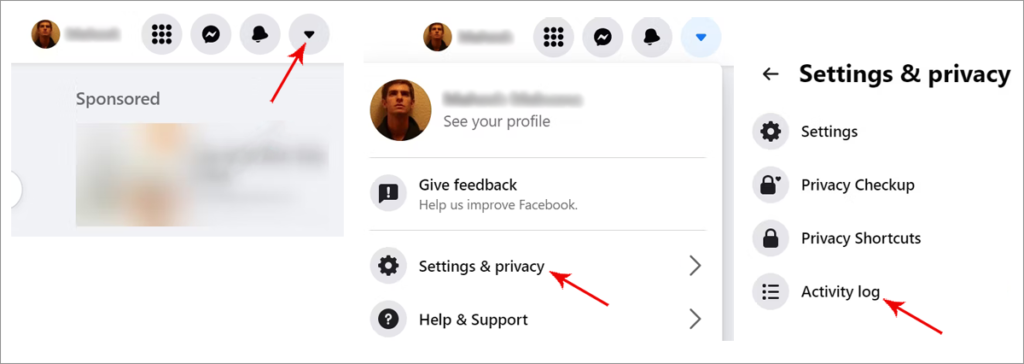
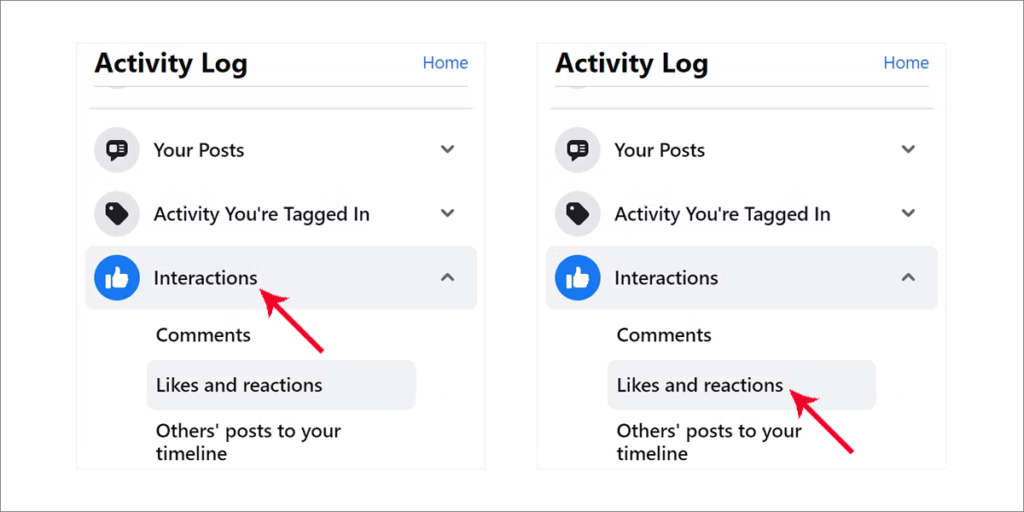
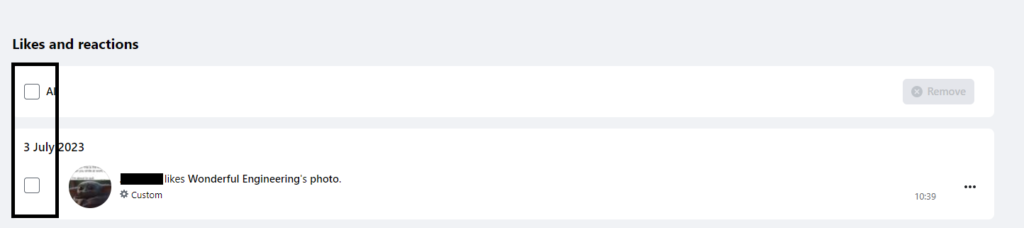









Comments
Post a Comment